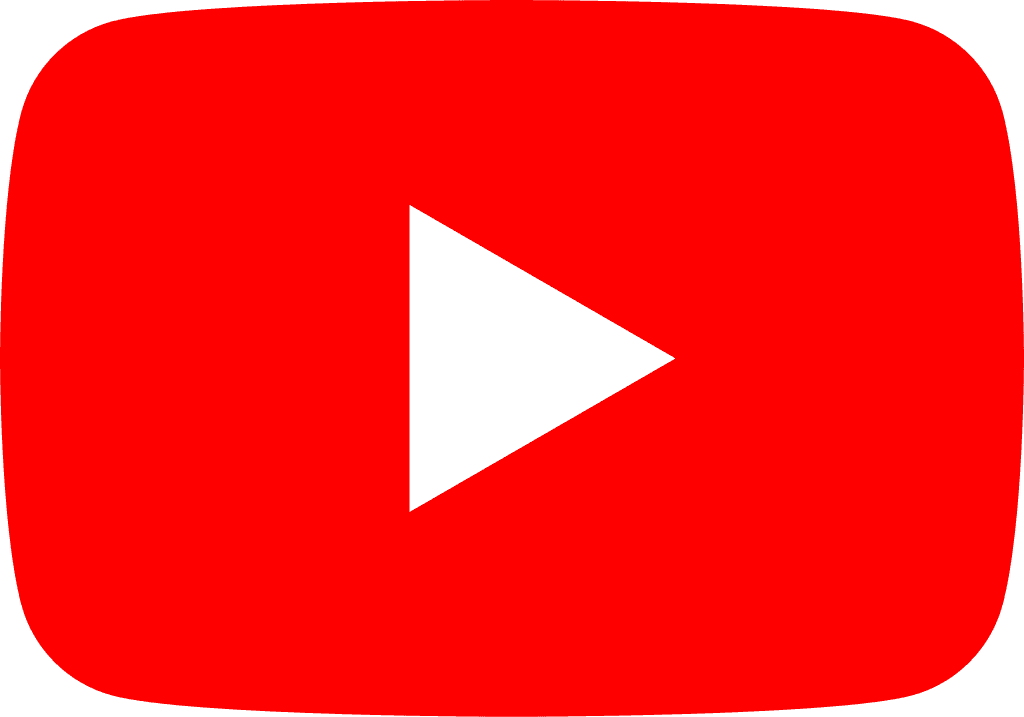Connecting Your Zoom Account to Tiller
To integrate Zoom with Tiller and allow the Tiller bot to join your meetings, follow these simple steps:
Access Settings in Tiller:
Log in to your Tiller account and navigate to the Settings page.
Find the "Connect Zoom" Button:
On the Settings page, locate the Connect Zoom button. Click it to initiate the authorization process.
Authorize the Connection:
After clicking "Connect Zoom," you will be redirected to a Zoom authorization page. Here, you’ll need to log in to your Zoom account (if you aren’t already logged in).
Grant Permission:
You’ll be prompted to authorize Tiller to access your Zoom account. This step ensures that the Tiller bot can join your scheduled meetings and be invited to meetings on demand. Click Authorize to complete the integration.
Integration Complete:
Once authorized, your Zoom account will be connected to Tiller. From this point forward:
The Tiller bot will automatically join your scheduled Zoom meetings.
You can also invite the Tiller bot to unscheduled or on-demand meetings.
Disconnecting Zoom from Tiller
If you no longer wish to keep Zoom connected with Tiller, you can easily disconnect it using Zoom's standard process:
Log in to Zoom:
Visit the Zoom website and log in to your account.
Navigate to the App Marketplace:
Once logged in, click on your profile icon in the top-right corner and select App Marketplace from the drop-down menu.
Go to "Manage":
In the Zoom App Marketplace, click on Manage from the top navigation menu.
Find Tiller in Your Installed Apps:
In the Installed Apps section, locate Tiller in the list of connected apps.
Uninstall Tiller:
Click on Tiller, then select the Uninstall button to remove the integration.
Confirm Disconnection:
Follow the on-screen prompts to confirm you wish to disconnect the Tiller bot from Zoom.
After completing this process, your Zoom account will no longer be linked to Tiller.
The Tiller bot will no longer join your scheduled meetings or be available for on-demand invitations.
For any issues or additional assistance with integrating Zoom with Tiller, please feel free to reach out to our support team at help@gotiller.com or you can message us directly in the app by pressing 'Feedback' from within your account.
Alternatively you can contact us on your dedicated slack channel.